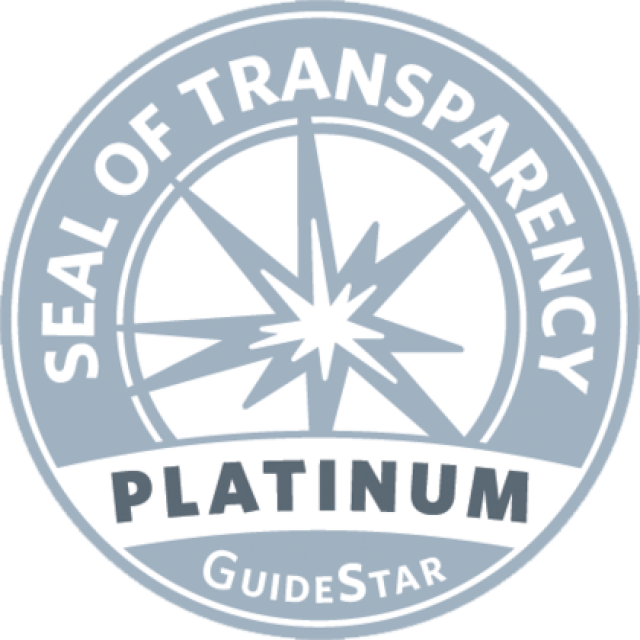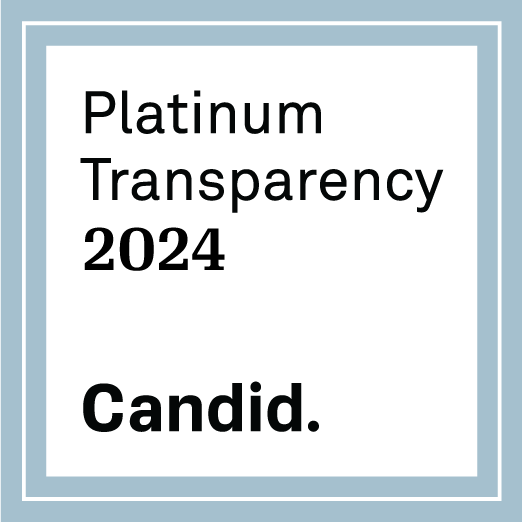WHITELISTING instructions
How to Whitelist Emails from Humanity’s Team
We love connecting with you! To help ensure that we stay in touch with you via email, here is a “how to” guide for you on “whitelisting” our communications.
Whitelisting is a relatively straightforward process that ensures our messages land directly in your inbox, rather than your spam or promotions folder. Here's a quick guide to assist you depending on your email service provider:
NOTE: we use a few email addresses to communicate with you, so we recommend going through this process for both our [email protected] and [email protected] addresses.
For Gmail Users:
- Open your Gmail account.
- Navigate to the "Settings" gear icon in the top right corner.
- Select "See all settings."
- Click on "Filters and Blocked Addresses."
- Scroll down and click on "Create a new filter."
- In the "From" field, enter our email address: [email protected]
- Click on "Create filter."
- Check the box "Never send it to Spam."
- Click on "Create filter."
For Outlook Users:
- Open your Outlook account.
- Go to "Settings" (gear icon) and select "View all Outlook settings."
- Choose "Mail" and then "Junk email."
- Under "Safe senders and domains," add [email protected]
- Save your changes.
By whitelisting our [email protected] sending address, you're ensuring a direct channel for our messages to brighten your inbox. We deeply appreciate your commitment to Humanity's Team, and if you encounter any challenges or have additional questions, please feel free to reach out to our support team directly at
[email protected].
Thank you for being part of our positive community devoted to a sustainable and flourishing Earth!